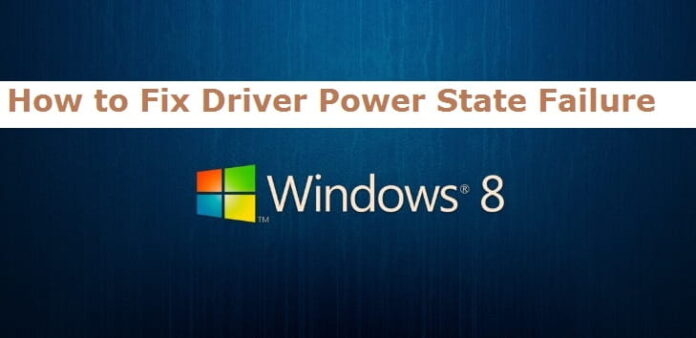lets know about how to driver power state failure : Did you ever see a blue screen on your Windows Operating System? Yes, you might have seen once or twice right? Blue Screen or Blue Screen Window will occur because of the Windows Operating System Error which causes damage to your Windows Operating System. You can troubleshoot the error manually or else you can troubleshoot the error by using the Automatic Repair. But for some errors, you need to take much concentration as it can cause damage to your Windows Operating System.
So, today we are here with the same kind of error which you need to repair it manually by using the command prompt on your Windows Operating System. This article helps you in knowing about driver power state failure windows 8.
Driver power state failure
 Driver Power State Failure is such an error on your Windows Operating System which will be displayed on the Blue Screen of Deat. This error is mainly because of the corrupt driver or an incompatible driver on your Windows PC/laptop. Sometimes a simple restart of your Windows Operating System might help you to fix the issue related to drivers but if you see the same error again then you need to know about Driver Power State Failure Issue manually.
Driver Power State Failure is such an error on your Windows Operating System which will be displayed on the Blue Screen of Deat. This error is mainly because of the corrupt driver or an incompatible driver on your Windows PC/laptop. Sometimes a simple restart of your Windows Operating System might help you to fix the issue related to drivers but if you see the same error again then you need to know about Driver Power State Failure Issue manually.
How to Fix Driver Power State Failure Error on your Windows 8 Operating System
You need to fix the issue by restarting your Windows Operating System in the Safe Mode. But Windows 8 Operating System doesn’t allow you to press the F8 button while restarting your Windows PC/laptop which makes you enter into an advanced boot in other Windows Operating System. So, to enter into safe mode, the administrator should enable the legacy advanced boot manually before you enter into safe mode.
After you enter into safe mode, you can uninstall the driver which causes Driver Power State Error on your Windows 8 Operating System. So, after uninstalling the driver, you need to install the latest version of the driver which should be compatible with your Windows 8 Operating System.
So, to see the problematic driver, you need to go to a minidump file from the Blue Screen of Deat, and then you can see DMP Extension and then download the BlueScreenView file on your Windows PC/Laptop.
How to Enable Legacy Advanced Boot Menu?
Follow these steps to enter into Advanced Boot Menu on your Windows 8 Operating System.
- Reboot or Restart your Windows 8 OS and then enter into BIOS Setup.
- You need to configure your system to boot from CD/DVD Drive and then save the settings.
- Reboot again and then insert the Windows 8 installation DVD on the CD Drive.
- You will be asked to enter the key to boot from CD or DVD drive. Press any key asked for DVD Support.
- Click Next and then you can see Repair your Computer option. Click on it.
- Click Troubleshoot > Advanced Options > Command Prompt.
- You can see a black screen to enter the commands in it.
- Enter C: and press Enter.
- Now enter bcedit /set {default} bootmenupolicy legacy and press enter.
- You can see a message This operation completed successfully.

- Enter EXIT to close the command line interface.
Now go back to Choose an Options window and then click on continue to Restart your Windows 8 Operating System.
This article will definitely help you in knowing about driver power state failure windows 8 and how to fix it. we if you are looking for any technical related topics please feel free to reach us and also dot forget to like share our all social media pages. Do follow our Facebook page Techysea.
Another related link: click here