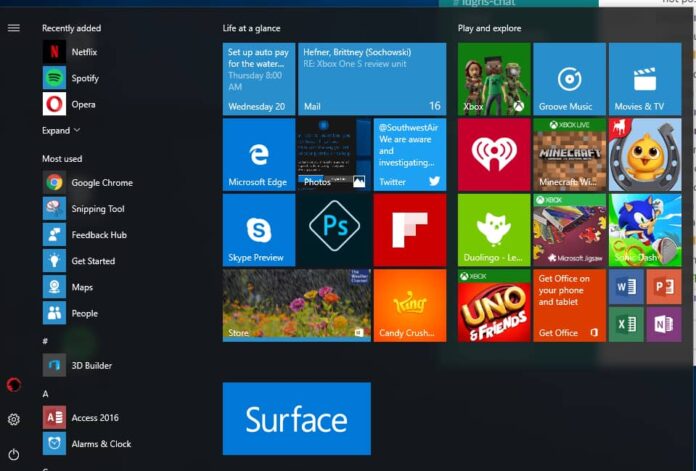Fix Windows Startup Problem – Sometimes when you try to load your Windows Operating System, you can see a black screen with which loads for a long time. This means that your Windows Operating System as into Startup problem. So to have a quick startup and safe startup, you need to troubleshoot the issue or you need to fix an issue related to the Start. Here is the complete guide to fix this issue or error permanently. Read the below tutorial carefully and then apply the steps as mentioned on your Windows PC/Laptop.
You can see this error when you try to boot or reboot your Windows Operating System, but it fails to boot. Microsoft as given an inbuilt tool to recover this kind of issues but sometimes it may not work, but if it works then you are lucky. Click on the troubleshoot option and then it will fix the issue automatically. But if you are waiting to resolve the issue manually then you can follow the complete Article explained in step by step process.
Why does my Windows Operating System Doesn’t Boot?
Booting your Windows OS means restarting your computer as BIOS or UEFI Firmware is loaded. These Firmware performs a complete scan of your Hard disk and performs a complete check called Power On Self Test on your Hardware. During this process, all your files are loaded into WINLOAD.EXE and it starts a new process by loading NTOSKRNL.EXE and HAL.
But sometimes you can see an error like your Windows Operating System as expired. An error like “Status: 0xc0000605” “Info: A component of the Operating System as Expired” will say that your WINLOAD.EXE files are expired and you need to load new all your files on your Windows PC/Laptop. If you have new Windows Operating System then install it on your Windows device.
Fix Windows Operating System Doesn’t Boot Issue Using Command Prompt
If you are ready to fix the issue manually, then you can follow the steps. Now you need to use Windows 10 Installation media to troubleshoot the error. But if you do not have any Installation media, Create a Windows 1o USB Bootable Flash Drive and ten by using USB drive set up your BIOS and boot your Windows Device.
Now as start boot, you need to choose “Repair Computer Option > Troubleshoot > Advanced options > Command Prompt.” If you are using a recovery drive then you need to choose to “Troubleshoot > Advanced Options > Command Prompt.”


So now you need to use the command mentioned below on your Command Prompt.

Type BOOTREC /FIXMBR and Click on Enter.
The above command will help you to fix the error on Master Boot Record. If all the files are well then you can see “The Operating completed Successfully” on the screen.
Now, Type BOOTREC /FIXBOOT and Click Enter.
Creates new boot sector on the hard disk. If you see a message like Boot Manager is missing, then type BOOTREC / RebuildBcd.
If the above Boot Manager recovery option doesn’t work then you can use the commands like:
- bcdedit /export C:\BCD_Backup
- c:
- cd boot
- attrib bcd -s -h -r
- ren c:\boot\bcd bcd.old
- bootrec /RebuildBcd
This command helps you to dual boot on your Windows Operating System. But if you are using Windows 7 then type BOOTREC /ScanOS to have a dual boot.
So enter the commands carefully and then have a safe boot on your Windows Operating System.