Why my Computer Keeps Restarting – If you are a Windows User then you may observe that sometimes your Windows Computer will restart automatically or random while you work. Don’t panic as it is simply an error or settings that you have put on your Windows Operating. You can solve this error by changing some settings on your Windows Operating System. It can be fixed immediately as you cane the settings and restart your computer.
Fix Randomly Restart Computer Error on Windows PC
 Method 1#. Disable Automatically Restart Feature on your Windows OS
Method 1#. Disable Automatically Restart Feature on your Windows OS
You may have set the settings on your Windows that to automatic restart whenever required. Yes sometimes after updating files and software on your Computer. Your system restart to apply all the changes which have made on your Windows OS. So if you want to keep same settings then you can proceed or else you change the settings as mentioned.
- Open your Windows PC and then right click on This PC or My Computer. Choose Properties.
- You can see a new window of System Properties, Choose an Advanced category and ten Click on Settings under Startup and Recovery.
- Know uncheck the Automatically Restart Option and then click OK.
Your error is solved and you can use your Windows PC safely.
Method 2# By Changing Advanced power settings
- Open the Power Options and then click on Edit Power Plan.
- Click on Cane Advanced Power Settings and ten under the balanced section, you can see Processor Power Management > Minimum Processor State.
- Set the low State as 5% or you can set as 0%.
- Click on Apply and then OK.
You can see that your Windows OS will not restart automatically again.
Follow us on our Facebook Page: http://smartworld.asia/support-us/


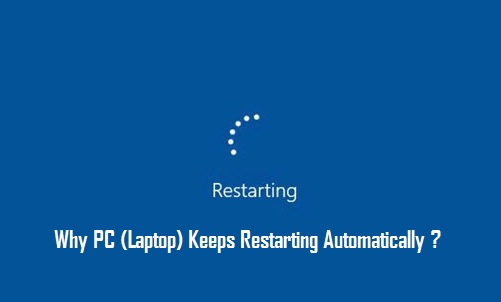 Method 1#. Disable Automatically Restart Feature on your Windows OS
Method 1#. Disable Automatically Restart Feature on your Windows OS