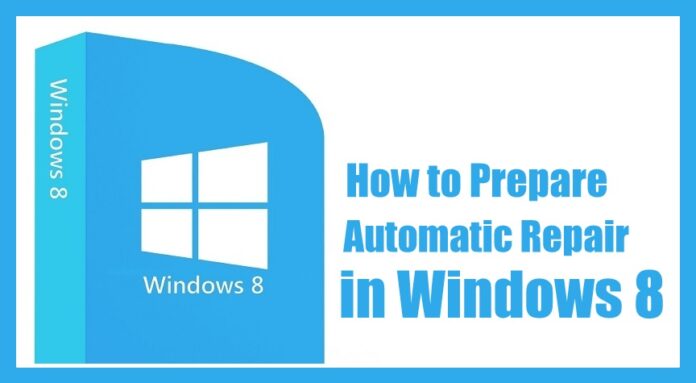Preparing automatic repair windows 8 – Sometimes you see that you will be stuck in between when you try to use or install any software or else you try to update your Windows Operating System. You can see an continue loop on your screen which makes you tense. You need not worry about it as it can be resolved easily and then you can use your Windows Operating System immediately. Here this article will give you a complete tutorial about How to Fix Windows Automatic Repair Loop in Windows 8/8.1/10 Operating System. Do not worry about all the files and programs which you have stored on your Windows device. It will be saved at the same place and you do not lose any data.
When you stuck, you can see a message like Preparing an Automatic Repair Error and you can also see Automatic Repair Couldn’t Repair your PC. So to fix this kind of issues, you need to be careful while you troubleshoot your Windows Operating System. here is the complete guide, but you need to implement it carefully step by step on your Windows Operating System.
Quick Fix for Windows Automatic Repair Loop Issue Windows Operating System
#1. If you are using any External USB or External Devices connected to your Windows device, then remove all or disconnect it from the Windows device. Check whether the loop as stopped or not.
#2. You can also remove the RAM from your Windows Device and then insert it later after few minutes. Then check whether the issue is solved or not.
#3. If you have enabled Anti Malware Protection then Disable it immediately. But to do it, you need to use Command Prompt on your Windows OS. Open Command Prompt as Troubleshoot and then Advanced Options and then Startup Settings. Now you need to choose an option “Disable early launch Anti Malware Protection”. Close the tab and then restart your Windows PC/laptop.

#4. If you wish then you can delete all the problematic files which cause this issue on your Windows 10 Operating System. To do so you need to open the Command Prompt as mentioned above and then enter the commands like

C: cd Windows\System32\LogFiles\Srt. SrtTrail.txt and press Enter. You will see anything like Boot critical file then you need to navigate to the corrupt file and then remove it.
c:\windows\system32\drivers\vsock.sys is the corrupt file and enter Del command. This deletes the Problematic file from your Windows OS.
Use the above-mentioned methods as you can solve in one or the other way and you can use your Windows Operating System.
You can also use other methods to fix Windows Automatic Repair Loop Issue on Windows Operating System
Perform the System Restore or Reset on your Windows OS as it will reset the Windows OS without affecting your files and data in it. You can simply follow steps like Troubleshoot > Advanced options > System Restore. Choose the restore point and then click on Finis to start Restoring.
Remember that you need to recover the data from EaseUS Data Recovery Wizard Pro with Bootable Media which helps you recover data immediately when your Windows device stuck and when you try to reset your Windows OS.