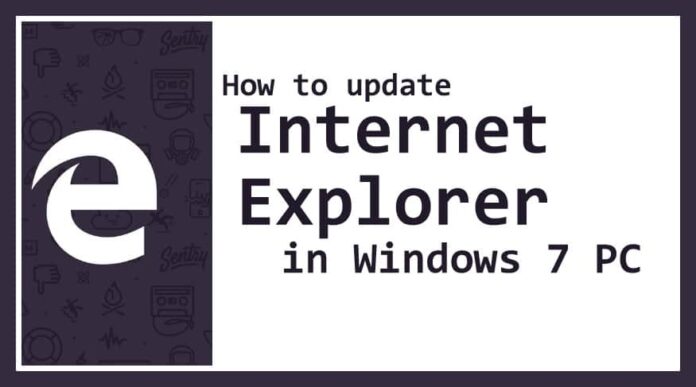Many users do not know how to update internet explorer on their Windows Operating System but they need to update because of the security issues. If you are using the latest version of the Windows Operating System then Microsoft automatically sends the update or automatically updates the Internet Explorer. But if you are using Windows 7 or Windows 2008 R2 version of Operating System then you need to update the Internet Explorer manually. Yes, Microsoft has removed the Internet Explorer update officially in Windows 7 and Windows 2008 R2 officially.
As you know Internet Explorer is an inbuilt application on every Windows Operating System and you need to update it to the latest version for the security-based Windows Components to be served.
By this, you come to learn how to update internet explorer i.e. ( how to update internet explorer 11 in windows 7, how to update internet explorer 11 on windows 8, and how to update internet explorer 8 to 11). Let us learn through this article.
How to update Internet Explorer
 If you do not update the Internet Explorer then your Windows Operating System components do not work and you will run out of security issues. Some of the components like the Web Browser controller, Windows Internet Protocol Handler, and some other system updates do not work properly. Same as if you are using the latest version then you are available to use the latest features on your Windows Operating System.
If you do not update the Internet Explorer then your Windows Operating System components do not work and you will run out of security issues. Some of the components like the Web Browser controller, Windows Internet Protocol Handler, and some other system updates do not work properly. Same as if you are using the latest version then you are available to use the latest features on your Windows Operating System.
Example – If you want to use Microsoft Edge then you need to have Windows 10 Operating System
How to Update Internet Explorer on Windows 7 Operating System
Interestingly, Microsoft provides the official link to download the latest version of Internet Explorer on your Windows Operating System. You can download the Internet Explorer on any version of the Windows Operating System.

- Open the Windows 7 Operating System and then click on the Start Menu.
- In the Start Menu, you can see the search bar, Type Internet Explorer.
- Click on the Internet Explorer. You can see the Internet Explorer Homepage.
- Go to Settings which is at the top right corner of the window and then choose About Internet Explorer option.
- As you click on it you can see a new window. Here you need to check to Install new versions automatically.
- Click on Close and then you can see that Internet Explorer start updating.
- After total updates, you can see that Internet Explorer files get installed on your Windows 7 Operating System.
As it takes some time to get all the updates on your Windows Operating System. But if you want to get the latest version of Internet Explorer immediately then you can download the latest version directly from the Microsoft Website.
Remember that you need to have a good internet connection to get updates and then install on your Windows Operating System. In the Microsoft Official website, you need to choose the right link to download on your Windows Operating System. As there are different links for different Operating Systems and also different links for 32bit and 64-bit.
Internet Explorer is a web browser built by Microsoft Corporation. It was one of the first major web browsers to be produced and is by far the longest lasting one. Internet Explorer is tightly linked to the Windows Operating System; as such, different versions of Windows can only run certain versions of Internet Explorer.
After you download the latest version of Internet Explorer, you need to uninstall the previous version and then install the latest version of Internet Explorer. Else you will be informed to uninstall the previous version and install the latest version.
Hope this article will help you in solving this problem related to how to update internet explorer 11 in windows 7 and how to update internet explorer 8 on windows 7. Do follow our page on Facebook Techysea.
Another related topic : CLICK HERE