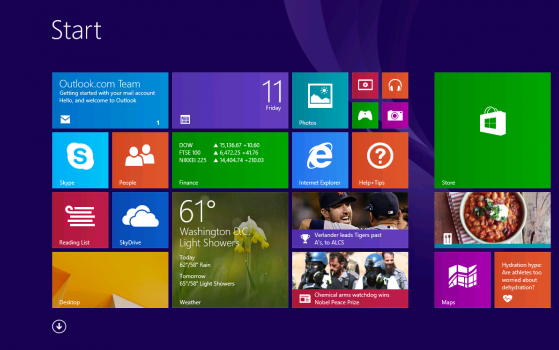The best way of how to know what version of windows i have It is important to know which Operating System you have. Some of the users use their Windows device but they do not know which version it is and they do their work completely on this Windows device. But, sometimes you may require knowing the exact version of your Operating System like Windows 7, Windows 8, Windows 8.1, and Windows 10. Among these versions, you can get the Pro and Ultimate editions of the Windows Operating System either 32 bit or 64 bit. So, today through this article you will come to know How to know what version of windows I have?
How to Know What Version of windows I have?

It is important to know the version of the Windows Operating System while you download the applications on your device because there are different links to download the application or software of the device. You also need to know the version of your Windows Operating System while you install the drivers on your device. So, to know the version of your Windows device there are different steps to follow on different Operating Systems.
How to know what version of windows I have on the Windows device?
These are the simple ways to know the Windows version on your Windows PC/laptop is to type winver in the Run Dialog box.
In Windows 10
If you are using a Windows 10 Operating System, as you click on the Start Button you can see the Start Menu Like this. Right Click on the Start Menu and you can see all the Power Options. You can also use 32 bit and 64-bit windows 10 versions and you can see all the complete detail in the Applet option in Control Panel.

In Windows 8 or Windows 8.1
In Windows 8 or Windows 8.1, you can see the Start Button. But if you want to see you can move the mouse pointer to the left bottom and click the left mouse pointer. You can see the Start Menu. You can see Power Options in the Start Menu and ten can use all the Power options at any time.

Even in Windows 8 and Windows 8.1 versions you can choose 32 bit and 64-bit versions of the Windows Operating System. You can see all the complete detail in the System Applet which is in the Control Panel.
In Windows 7
It is easy to navigate to Start Menu in the Windows 7 Operating System. You can see the Start Menu as seen in the picture. You can also see the complete detail about the Windows Operating System version in the Control Panel.

In Windows Vista
In Windows Vista, Start Menu is similar to Windows 7 but it looks somewhat different from Windows 7. You can also see the 32 bit and 64-bit versions of the Windows 7 Operating System in the Control panel.

Hope you like this article about how to know easily what version of your windows. here in this article mentioned simple step to know what version in operating system. so please do follow our social media pages for technical information.
These were the methods by which you can easily learn how to know what version of windows do I have. Even if you try to know the different ways then its well and okay. But remember the version of your Windows Operating System which is required to download and install the software on your Windows PC/Laptop. There are different links to download the software and files on different Operating Systems. So in this is a way you can learn how to know what version of windows is available in your Windows Operating System. Follow our Facebook page Techysea.