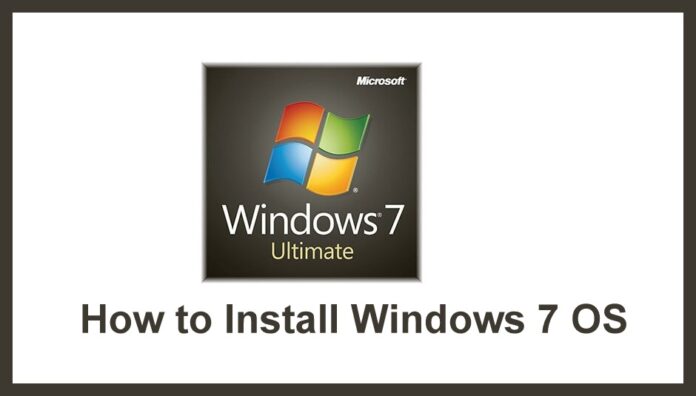Are you waiting to know how to install Windows 7 from USB on your PC/Laptop then you can follow the complete article which I have mentioned here? To learn how to install Windows 7 from USB, you need not be professional or you need not worry about the process to install the Windows 7 Operating System. Just you need to follow the steps mentioned below.
How to Install Windows 7 from USB

How to Install Windows 7 from USB on your Operating System
This process is to know how to install Windows 7 from USB on your Operating System by using the DVD on your windows device. Follow the steps mentioned one by one and do not panic while installing on your device and be careful while installing. This process is a clean installation of the Windows 7 Operating System on your computer which means deleting all the data on your Hard Disk and then installing the Windows 7 Operating System. Follow these steps mentioned below to know how to install windows 7 from USB.
- To install the Windows Operating System, you need to turn off your PC/laptop and then Turn On back.
- When you see BIOS Screen on your device or if it doesn’t appear then you need to Press Del, ESC, F2, F10, or F9 depending on the motherboard you use. Usually, the key to open the BIOS is shown on the screen on every device.
- Now as the BIOS windows open, select the BIOS’s boot option on the labels mentioned.
- As you click on Boot, you can see the CD-ROM drive option as the first boot device of your computer.
- Now save the changes on the Exit label. You can see a new window to Save Configuration Changes and Exit Now. Click on Yes.
- Now Hold the Power button to shut down your PC/Laptop.
- Turn On your Computer and then insert the Windows 7 disc into the CD Drive.
- Start your computer and then it will ask you to boot your device from the disc by pressing any key on your computer.
- As you start your Windows system from the disc, the process to install Windows 7 will start immediately.
- If it doesn’t ask you to boot your device then you have an issue with the disc or else you have done something wrong. Retry the process again.
- Now choose the Language to install (English), Time and Currency Format (English (United States)), Keyboard or input method (US) and click Next.
- Click on the Install Now button on the window and accept the terms & conditions to install the Windows 7 OS.
- Choose Custom (Advanced) type of installation and click on Next.
- Now in this step, you need to make partitions on your hard disk. If you have any data on the hard drive then click the Drive options (advanced) and format from drive options.
- If your hard disk does not have a partition, then select New from Drive options and Select the Size of the partition you want, and Click OK.
Hope this article helps you to how to install windows 7 from the USB, here you can find very easy steps to install windows in 7 your PC very simple. for the process of installation you need to wait for few minutes to finish the process. each and every steps will guide you to install by your own with any other persons helps.
As you click OK, the installation of Windows 7 will start and it will ask you to drive where Windows 7 installation should be done. Then you need to wait for few minutes for the complete installation of your Windows 7 Operating System on your PC/Laptop. Follow our Facebook page Techysea.