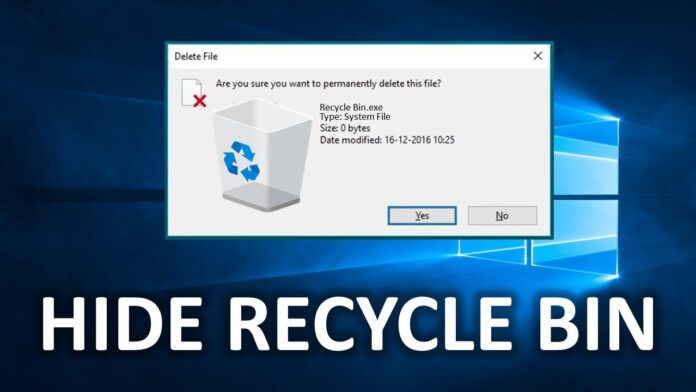How to Hide Recycle Bin – Windows Operating System – Follow the complete tutorial and know How to hide or Delete Recycle Bin on your Windows Operating System. As you know all the data you delete from your Windows Operating System are stored in the Recycle Bin until you completely delete it from your Windows Operating System. If you want to restore the data from Recycle Bin then you can see an option to restore the data at the same place from where you have deleted.

So know if you want to Hide Recycle Bin on your Windows PC/laptop then you can follow the steps mentioned below.
HideRecyclee Bin by using Control Panel on your Windows Operating System
First, open your Windows Operating System and then Sign Into your profile to access your Windows OS. Now, you need to open Control Panel on your Windows OS.
- Click on Start Button and then select Control Panel from the list of options.
- In Control Panel, Select Appearance and Personalization category. Under it, you can see Personalization option. Click on it.
- Under Personalization, Click on Change the Theme. Now you can see an option to cane the Desktop Icons on the left sidebar. Click on it.
![]()
- You need to Uncheck the Box beside Recycle Bin to ide from Desktop. Uncheck it and then click on Apply. Ten Click on OK.
- Close the window and then go to the desktop. Now you can see that your Recycle Bin as hidden on your Windows Desktop.
So now if you want to unhide your Recycle Bin, you need to do the same process and then Check the Box to see the Recycle Bin on your Windows Desktop. Check the Box, Click on Apply and then Click Ok. o to Windows Desktop and then you can see that your Recycle Bin is on your Windows Screen.
Ads – Refurbished iPhone Deals
- Refurbished iPhone 15 Pro Max / Refurbished iPhone 15 Plus / Refurbished iPhone 15
- Refurbished iPhone 14 Pro Max / Refurbished iPhone 14 Pro / Refurbished iPhone 14 Plus / Refurbished iPhone 14
- Refurbished iPhone SE 2022
- Refurbished iPhone 13 Pro Max / Refurbished iPhone 13 Pro / Refurbished iPhone 13 Mini / Refurbished iPhone 13
- Refurbished iPhone 12 Pro Max / Refurbished iPhone 12 Pro / Refurbished iPhone 12 Mini / Refurbished iPhone 12
- Refurbished iPhone 11 Pro Max / Refurbished iPhone 11 Pro / Refurbished iPhone 11
- Refurbished iPhone SE 2020
- Refurbished iPhone XR / Refurbished iPhone XS Max / Refurbished iPhone XS / Refurbished iPhone X
- iPhone 15 Pro Max / iPhone 15 Pro / iPhone 15 Plus / iPhone 15
- iPhone 14 Pro Max / iPhone 14 Pro / iPhone 14 Plus / iPhone 14
- iPhone SE 2022 / iPhone SE 2020
- iPhone 13 Pro Max / iPhone 13 Pro / iPhone 13 Mini / iPhone 13
- iPhone 12 Pro Max / iPhone 12 Pro / iPhone 12 Mini / iPhone 12
- iPhone 11 Pro Max / iPhone 11 Pro / iPhone 11
- iPhone XR / iPhone XS Max / iPhone XS / iPhone X