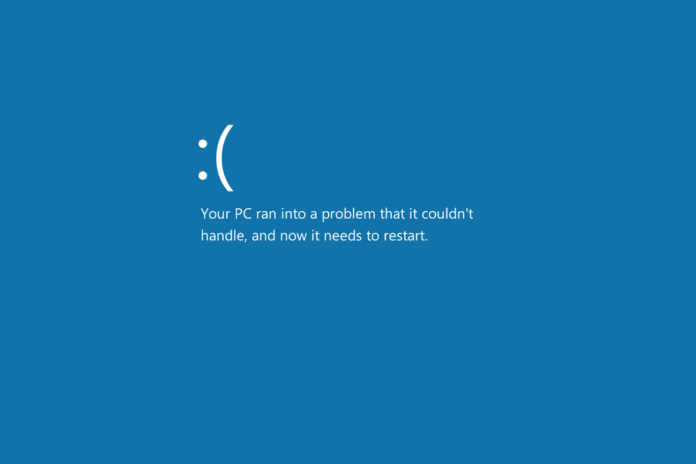How to fix Windows 10 Blue Screen Error – As you know Windows 10 is the latest version of Operating System from Microsoft, but the initial update didn’t get all the required error fixed. So due to such issues, you can see a Blue Screen Error on your Windows PC. If you see such Blue Screen Errors which means the Screen of Deat (BSOD) as you could see when you try to update or else you try to install any software on your Windows PC. So then you can see that you can fix the error by using the inbuilt troubleshooter but sometimes it may not work. So better to troubleshoot manually from your Windows PC/laptop.

To know about the error the information will be like Your PC ran into a problem and needs to restart. So before thinking a lot restart your Windows 10 PC and then you can see another window which explains the error as Critical Process Died or Bad System Configuration Info. By this, you will get a clue about the error but it would not help you as much. It might be because of the incompatible software problem or due to corrupt files or due to bad drivers on your Windows 10 OS.
How to Troubleshoot Blue Screen Error on Windows 10 Operating System
You can see the Blue Screen of Deat most the time when you try to Update your Windows 10 Pc. So during this update, many third-party applications like Antivirus Softwares, Security Application or any other hardware will not support to update your Windows 10 Computer. So know you need to take care of your Windows 10 OS when you try to update next time.
By Uninstalling Third Party Applications
So to troubleshoot the error, you need to follow the steps and you need to follow the instructions mentioned below.
- Uninstall all the Third Party Applications from your Windows 10 Computer.
- Open Settings > System > Apps & Features and then click on the Application which you want to uninstall.
If you are using the paid application then you can install the applications required on your Windows 10 after successful update.
Disconnect All the External Hardware
Now you need to disconnect all the hardware which are connected recently.
- Yes, sometimes it could be hardware related problems on your Windows 10.
- So when you try to update Windows, unplug all the non-essential hardware like Secondary Monitor, Printers, Phones, and any other USB Drivers.
Connect the required hardware after successful installation of Windows 10
Re-Download All the Files on your Windows 10 OS
If necessary redownload all the files on your Windows 10.
- Sometimes your files may get corrupt and then it won’t support your Windows to run smoothly. So better to check all the files and then redownload the required files if necessary.
- Start Menu > Disk Cleanup > Windows (C:) > Clean Up System Files > OK.
- Now in Disk Cleanup, select Temporary Windows Installation Files and Click OK.
So after cleaning all the files from your Windows 10 , Upgrade your Windows by using the Windows Update tool. If you want to update by using the Bootable Media then you need to use Media Creation Tool on your Windows 10 System.
Follow us on our Facebook Page: http://smartworld.asia/support-us/