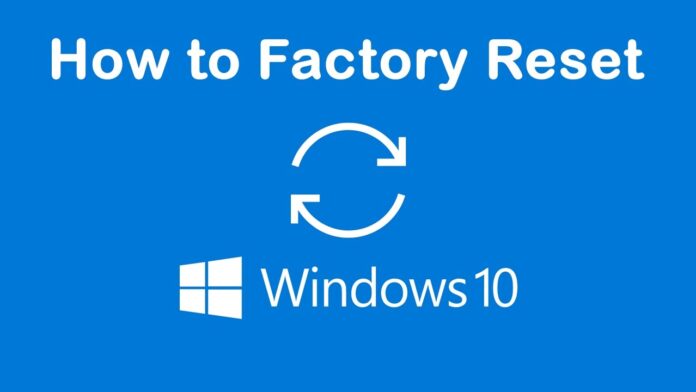Here we know about How to factory reset windows 10 : Is your Windows 10 Operating System if not working well? Then there is the complete guide to fix the issue and then run your Windows 10 Operating System safely. You can also use this method if your Windows 10 Operating System is running slow and if you see a Malware or Bugs on your Windows Operating System. This article explains to you the simple steps and trick to reset your Windows 10 PC/laptop by removing all files and programs which are causing an issue. You can repair your Windows 10 Operating System if the solution is too small else you need to reinstall your Windows 10 Operating System immediately.
How to factory reset windows 10

Before going to unknown methods and other software to fix the issue, you need to try out the inbuilt tools to fix the solution. Microsoft gives an inbuilt tool to rebuild the Windows 1o Operating System if it gets damaged and then you can clean install your Windows 10 OS. Then you can use other methods if the inbuilt tool doesn’t work.
How to Factory Reset Windows 10 Without Settings
So, the inbuilt tool is Reset Factory which helps you to reset your Windows 10 Operating System if you see any error or if you see any slow performance on your Windows 10 Operating System. This is the simple tool but you need to follow the steps mentioned below to resolve the issue. If you are okay to use Reset Factory then you can continue to read the article. This article will help you in knowing how to factory reset windows 10 without settings.
Go to Start Menu in the Windows 10 Operating System and then type PC Settings in the search bar. Press Enter. Now you can see the Update & Recovery option to change the settings according to your wish. So,s we want to reset the Windows 10 Operating System, You can click on the Reset this PC and then Get Started. But if you want to Go back to Windows 8.1 then you can click on Get Started under Windows 8.1 else you can also use the Advanced StartUp option to update the Windows 10 Operating System.

As you click on Get Started under Restart this PC, you will be asked to choose among Keep My Files, Remove Everything, Restore Factory Settings. You can choose any of them like if you choose to Keep My Files then it will keep all the files on your Windows device. Remove Everything means it will remove all the files and programs on your Windows PC. Restore Factory is somewhat similar to Remove Everything as it will remove all files and it will restore the OS to Windows 8 or Windows 8.1.
Click on any of them and then start resetting your Windows 10 Operating System immediately.
How to Factory Reset Windows 10 Without Password
You will have another option called System Image to reset your Windows 10 Operating System as you can use the option on Control Panel. Go to Control Panel and then you can see an option called Create a System Image. Click on it and then you can see a new window with a choice of where to place a System Image like On Disk or else on Drive or any other network location.
Choose anyone and then click Next. Now go to settings and then click on Restart Now under Advanced Start-Up. It will automatically restart your Windows 10 Operating System and then you can see an increase in your system performance. In this way, you will not face any problem related to how to factory reset windows 10 without a password.
Hope this article will help you in learning how to factory reset windows 10. So, please follow us on Facebook via our Facebook page Techysea.