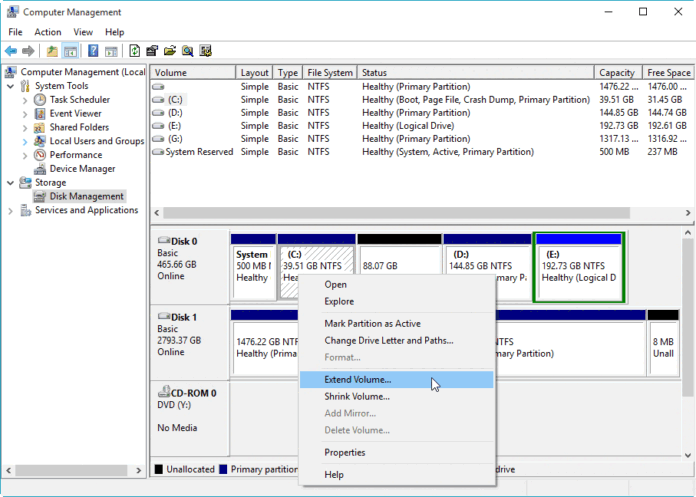How To Extend C Drive in Windows 10?
This article is about how to extend c drive in windows 10. Yes, sometimes it is necessary to extend your C Drive on your Windows Operating System. Any of the drives will full is there is required an amount of data but many users do not know to extend their drive if necessary. Windows Operating System has its steps to extend partition windows 10 and not only C Drive you can extend any of the drives available. So, if your Windows Operating System C: Drive is full then you can extend it by different methods by using simple commands.
Many other websites try to say that to use third-party applications to extend C Drive on your Windows Operating System. But this tutorial will explain you to how to increase c drive space in windows 10 without any use of a third-party application. Using third-party applications on your Windows Operating System might cause harm to your files and data. So better do not use any third-party applications to extend any drive on your Windows Operating System.
How to extend c drive in windows 10 by Using Disk Management
Using Disk Management on your Windows Operating System will help you to extend your C: Drive. So follow the steps and implement parallelly on your Windows Operating System.
- Open Power Menu by pressing Win + X keys on the keyboard.
- In Power Menu, choose the Disk Management option.
- In the Disk Management window, click on the Storage option in the Right Pane.
- Under Storage click on Disk Management, you can see the details of the drive on your Windows Operating System.

- Click on the C: Drive, you can see the details of C: Drive at the bottom of the window.
- Right, Click on the C: Drive and then click on Extend Volume. You can see a new window of Extend Volume Wizard. Click Next.
- Here you need to select the disk from which you want to add space to the C: Drive and then click Next.
- Click Finish.
Extend C: Drive by Using Disk part Command on your Windows 10 Operating System
You can also use another method on your Windows Operating System to extend C: Drive.
- Open Run Tab and then type Disk part. Click OK.
- You can see a black screen window. Type “list volume” and click enter. It will show all the drives on your Windows Operating System.

- As you want to extend volume C: type “select volume c” and click enter.
- It will select volume C: and type “extend” and click enter.
- It will extend your C: Drive if there is unallocated space on your Windows Operating System.
If your Windows Operating System does not have any unallocated space then you can extend your Windows Operating System C: Drive from the boot. Reinstall the Windows Operating System and then choose much more space in C: Drive.
Even if you do not want to reinstall the Windows Operating System then you can use third-party applications and then extend C: Drive. This could be the last method you can try on any of the Windows Operating System.
Do watch this video related to the article How to extend c drive in windows 10.
Hope this article has been helpful to you to get the knowledge about how to extend c drive in windows 10 or how to extend c drive in windows 7 using disk management. If you have any doubts about this article then please do comment below. We will be happy to help you out:)
If you want to know any information related to windows 10 then please kindly visit this page of our site: www.techinfobot.com
Please do support us and follow us on Facebook: Technews
Thank you so much:)