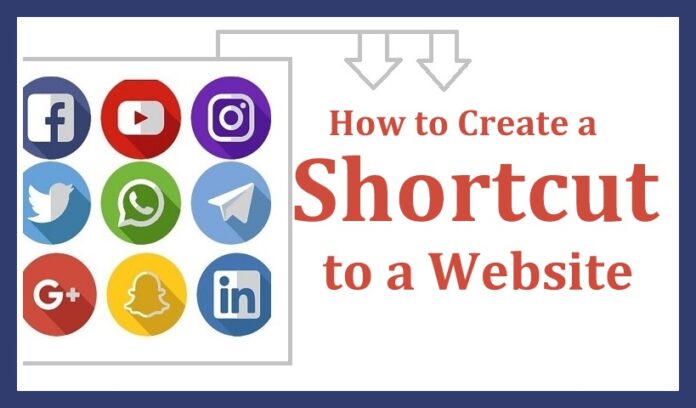How to create a shortcut to a website – Almost each of us visit a web page which we use regularly on our PC/Laptop right? If yes, then this article will help you to navigate to that easily from your Desktop itself. You can create a Desktop Shortcut for the Web page by using the Google Chrome. Many users follow the same way to open the web page as opening the Google Chrome > Enter the URL in the search box and then use the web page. Bu this method takes much time to open right? So I have mentioned a shortcut way to open your Web pages safely from the Desktop itself.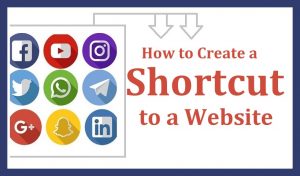
Google Chrome helps you to create a shortcut for all the web pages you want and then you can add it to the start menu or taskbar.
Create a Shortcut for Web Pages using Google Chrome
So first open the Google Chrome and then type the web page URL which you want to create a shortcut on your Windows OS.
- As you visit the Web Page which you want to create a Shortcut, now you need to open the settings to create an application shortcut.
- Click on the three horizontal dots which are beside the search box and then you can see the many options to use on Google Chrome.
- But as we need to create an application shortcut, click on tools and then you can see an option to Create Application Shortcuts…
- Click on Create Application Shortcut and then you can see a dialog box which asks you to choose whether you want to create a shortcut on Desktop or on Start Menu or you want to pin to Taskbar.
- Choose any of the options or else you can choose all three and then Click on Create.
As you click on Create, you can see the web page shortcut on your Desktop. So know you can easily open the web page by clicking on the shortcut which is available on the Desktop.