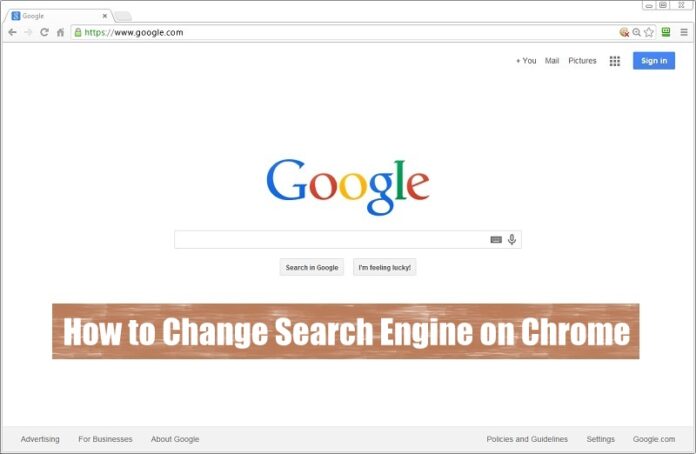Today we are here to help you in knowing how to change search engine on chrome. As you know Google Chrome is the best Search Engine Available for all users. Almost all users around the world prefer Google Chrome as their primary Search Engine on their device and you are one among them. Google Chrome provides as many features which makes the users use happily. Chrome interface is very simple and you can use sync all your data when you browse the internet when you Sign in using the mail Account. Chrome also allows you to change the default search engine and you can add any other search engine of your wish.
How to change search engine on chrome

Interestingly Google Chromes default Search Engine is Google and it will be the first priority for the majority of users. But some of the users may wish to use other browsers on Chrome. So, to change the default browser, you need to follow some steps involved in it. If you are new to Google Chrome then you can follow the steps mentioned below and then you can cane the default browser on your Google Chrome Search Engine.
Steps to Know How to Change Search Engine on Chrome
To know which is your browser on your Google Chrome, enter the text which you want to search, and then you can see the result is given by the browser. You can see the name of the browser besides the text you have entered. If the browser is of your wish then you need not change the default browser. Else change the search engine and then save the settings in Google Chrome. Changes are applied immediately to Google Chrome as you save.
Here are the simple steps that you wish to know how to change search engine on Chrome or how to change search engine on mac google chrome.
- Open Google Chrome on your device and then you can see three vertical dots beside the search box on Google Chrome.
- Click on the dots and then you can see the options to edit the Google Chrome search engine.
- You use all the options whenever required and then you can also use the settings tab on Google Chrome to cane the settings.
- As we want to cane the settings, Click on Settings. You will be redirected to a new page with all the editing options on Google Chrome.
- Now under Settings Cattery, you can see Search Option which allows you to set which search engine is used when searching from the URL box.
- Click on the DropBox and then choose the search engine which is available on the list.

- If you want to add other search engines that are not on the list then click on Manage Search Engine.
- Now paste the URL of the search engine you wish to add as default on Google Chrome.
Click on the URL you have entered and then choose it as Default. Now click on Done which below the tab which you have opened. You can also remove all other URLs which are unwanted on Google Chrome by clicking on the X on the right side of the link.
How to change search engine on mac google chrome
- On your iPhone or iPad, open the Chrome app
.
- Tap More
Settings
.
- Tap Search engine.
- Select the search engine you want to use.
Hope you like this article please like and share our page for any technical topics please reach out us.
Follow these steps regarding how to change search engine on chrome and how to change search engine on mac google chrome. This will clear all your doubts and help you in knowing how to change your search engine on chrome. Follow our Facebook page Techysea.