Know How to change file type on windows 10
File extensions are used to identify the file type which you have saved on your Windows Operating System. If you don’t know the file type then it will be difficult to open the file when it is not supported by the device. So if you are a Windows user then you can easily know the file type and can also change the type of the file if required. So this post helps in explaining to you all about how to change file type on windows 10 Operating System.

Every file type or extension starts with a dot (Example – AAA.docx) and you might have seen many file types and file extensions nowadays. You can also see multiple extensions of a file which can cause malware to your Windows 10 Operating System. But if you try to know the exact file type then it will be easy for you to handle on your Windows OS. So, be careful while you open any file on your Windows Operating System.
Windows 10 has been released occasionally. We founded many new features in this latest Windows OS such as the Edge browser, new Start menu, etc. We also noticed some features have been removed, such as the DVD playback support, now you need to manually download a free DVD Player for Windows 10.
What are File Extensions and Why are they Added?
There are many different file types like Mp3 for Audio files, .text for Text Document, .wav, .wma, and many more. So each extension as its meaning which can be opened in a particular way. So it’s better to see the file extension and then try to open your Windows Operating System. Shockingly, Windows OS doesn’t show the extensions of the file as they are hidden but if you try to see them you should follow the steps:-
- Open Control Panel, click on Appearance and Personalization.
- Under Appearance and Personalization, click on Folder Options or File Explorer Option where you can see a new window to set the options.
- In the view tab, you need to change the settings in the Advanced Settings category. “Uncheck the box called Hide Extensions for Known File Types” and Click Apply and then OK.
- Now go to the folder which you have saved on your Windows Operating System. You can see the extensions of the files besides the name of the file which you have saved.
Many users try to use third-party applications to know the extensions of the file as they don’t know that Microsoft has an in-built feature to know the Extensions of the file on the Windows Operating System.
[sc_fs_faq html=”true” headline=”h2″ img=”https://www.techinfobot.com/wp-content/uploads/2018/06/How-to-change-file-type-on-windows-10.jpg” question=”How to Change File Type on Windows 10 Operating System” img_alt=”how to change file type on windows 10, how to change a file type, how to change file extension, change file extension windows 10″ css_class=””]
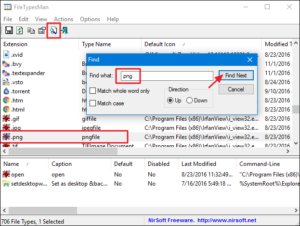
If you transfer the file or anything with someone you will find the letter code at the end of the file. So you need to be careful while you change the file extension or file type on your Windows Operating System:-
- Choose any file in which you want to change the file type. Open the file in the default program.
- Now try to save the file again from the file menu. Click on Save As option and then you can see a new window to save the file in the destination folder.
- Choose desktop and ten enter the File name and then Save as type, choose the new file type and then click on Save.
So finally, you have changed your file type of the file on your Windows Operating System. So if you have to know how to change file type on windows 10 then you can follow the steps mentioned in the above statement.
NOTE:- You should have a look at the video which tells you how to change file extension windows 10.
[/sc_fs_faq]
Here is a Video for you – How to change file type on windows 10
We hope this article will be helpful for you to get knowledge about How to change file type on windows 10. If you have any further doubts about this article then please feel free to comment below. We will be happy to help you out and please give feedback about the article.
You can also follow us on Facebook: Technews
If you want to know more information related to windows 10 then please go to the page windows 10 🙂

