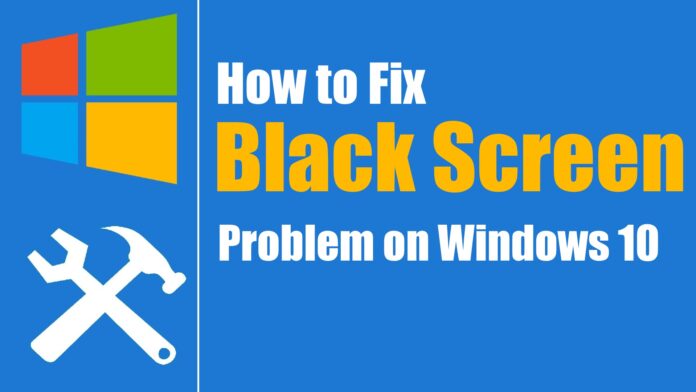Here is a complete guide to fix the Computer Black Screen on startup Windows 10 Operating System when you try to StartUp. This kind of issue mainly occurs when you try to start your Windows 10 Operating System and you may wonder what has happened to your Windows Device. You need to not worry about it as you can fix the Black Screen Error by using the steps mentioned below.
As you know Microsoft has designed the Windows 10 Operating System is the most reliable way and it’s like software which as the least number of bugs and errors. Do read the full article to know about how computer black screen on startup windows 10.
How Computer Black Screen on Startup Windows 10

Windows 10 Operating System as only one unexpected error which is Black Screen Error when you try to open your Windows 10 Operating System. This can happen if your graphics driver is not working properly or if the connection between your hardware and display is not well or if your Windows 10 Operating is not installed properly. It can any of these or else also any other issues related to your Windows 10 Operating System.
How to fix Computer Black Screen on Startup Windows 10 PC/Laptop
In this article, you can see the series of steps that will help you in fixing computer black screen on startup windows 10 that will troubleshoot and fix the black screen issues or errors on your Windows 10 Operating System.

Method 1# If you see the Black Screen when you try to install Windows 1o Operating System
You can see the windows 10 Black Screen on startup on your Windows PC while you install the Windows 10 Operating System and then you can see that the process is pending. Sometimes it will take a few hours to complete the process or else you need to troubleshoot the issue.
So, you need to Shut Down your Windows Operating System forcefully by holding the Power Button, and then you need to Unplug the Power Cord. If you are using the laptop then you need to remove the battery if possible. If you are connected to any other external device then disconnect all the devices only leave Keyboard, Mouse, and Display.
Wait for a few minutes and then reconnect the battery and power cable to your Desktop. Now you will see that your Windows 10 Operating System will install clean or else you can manually install the Windows OS on your PC/laptop.
Method 2# Double Check your Video Connections
You can also see Computer Black Screen on Startup Windows 10 when you try to open your Windows PC/laptop. This can be because of a loose connection between your PC and Display. Check whether your desktop is connected to your hardware properly and then check the power outlet.
You can also try to switch between the video connections to the integrated graphics which will help you to change the video signal and then you can use the different output port like DVI, DisplayPort, Thunderbolt, VGA, HDMI, or any other adapter.
You can try to check by connecting a different monitor to your CPU and then check whether is an issue is solved or not. If it is not detecting the display then you can use shortcut keys like Win + P and then Press Enter.
If you have connected the CPU to your Smart TV then check whether the correct input has connected to your device or not.
Detect display
Sometimes, you may see a Computer black screen on startup windows 10 as a result of losing its connection with the display. You can use the Windows key + Ctrl + Shift + B keyboard shortcut to restart the video driver and refresh the link to the monitor.
On tablets (such as Surface Pro), you can wake up the screen pressing the volume up and volume down buttons simultaneously three times quickly.
When you perform this action, you’ll hear a beep and activity on the screen indicating that Windows 10 can respond to the command, and it’s re-establishing a connection with the display.
Alternatively, assuming that Windows 10 is responsive, you can use the Windows key + P keyboard shortcut to bring up the “Project” menu. Then hit the P key again, and hit the Enter key to switch between the different display modes to see if the black screen disappears. (You’ll need to repeat the steps four times to allow cycling through all the possible modes.)
If you don’t see anything on the screen, press and hold the power button for about 10 seconds to shut down the device. Then the press the power button again to restart.
These were the methods to fix computer black screen on startup windows 10. Hope this article has helped you in clearing your doubts and the problem you are facing related to windows 10 black screen on startup. Follow our Facebook page Techysea.