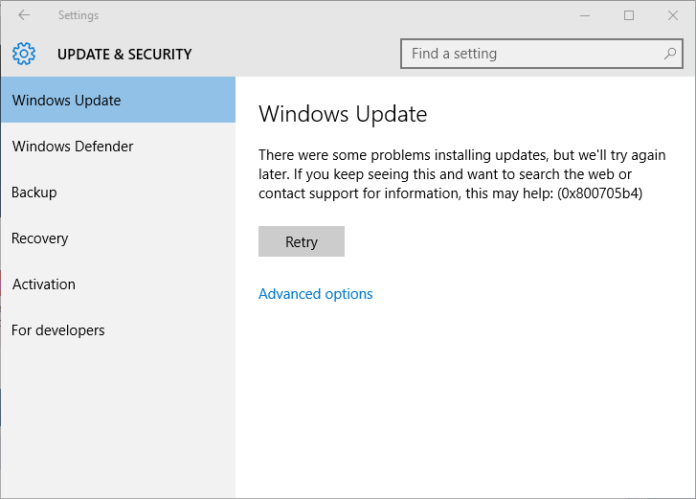Lets us know how windows update error 0x800705b4 :Sometimes you cannot install all the Windows Updates on your Windows Operating System due to one or the other errors. If your Windows Operating System faces any error while update it will raise the error and send a message to your Windows Operating System has an error with error code 0x800705b4. You need not worry about the error as you can troubleshoot the error and then fix it immediately if you find the solution.
Windows Update error 0x800705b4
So if you see 0x800705b4 Error in Windows Update on Windows Operating System then you can read the solutions from this article and then implement on your Windows Operating System and Windows update troubleshooter or windows update error 0x800705b4.
Different Solutions to Fix Windows Update Error 0x800705b4 on Windows Operating System
You can use either of the solutions to fix the Windows Update error 0x800705b4 on your Windows Operating System.

Solution 1#. By Using Windows Update Troubleshooter
Microsoft provides Troubleshooter to fix all the errors on your Windows Operating System. As we are facing any issue related to Windows Update, we need to use Windows Update Troubleshooter on your Windows Operating System.
- Open your Windows Operating System and then click on the Start Menu or Cortana and type Troubleshooting. You can see all the searches related to Troubleshooting.
- Click on the Troubleshooting option which is under Control Panel.
- As you click on it you can see a new window with all the troubleshooting options.
- Click on View All in the left pane and then navigate to Windows Update. Click on Windows Update.

- Click on the Advanced option in the Windows Update window and then check to Apply repairs Automatically and click on Run as Administrator.

- Click Next and then again click Next. Now Windows Update Troubleshoot will start finding the issues and then fix it immediately.
Solution 2#. By Changing Windows Update Settings
Yes, changing Windows Update Settings on your Windows Operating System will help you to fix the issues related to Windows Update.
- Type Windows Update in the Search Bar or in the Cortana. Else you can visit directly to System Settings.
- Under Windows Update, click on Advanced options.

- Under Advanced options, you need to Uncheck Give me updates for other Microsoft products when I update Windows Operating System.

- Now, restart your Windows Operating System.
- After a complete restart, you need to go System Settings and then click on Check for Updates.
- Again re-select Give me updates for other Microsoft products when I update Windows Operating System and click on Check for Updates.
As you do it, your Windows Operating System will get updated.
If you want to try some other methods then you can try to update all the drivers and software on your Windows Operating System and then restart your Windows Operating System. You can also delete unwanted files from your Windows Operating System and then clean boot your Windows OS.
Windows system offers users one built-in protection tool – Windows Defender, which is designed to provide real-time protection for the computer. It is one of the useful tools provided by Microsoft and most of the time it works effectively as described. It’s freeware to protect the system from external threats such as spyware and malware and it is a good alternative of additional third-party software to protect the computer.
If all these steps don’t work then you need to reinstall your Windows Operating System without affecting all your files and programs on your Windows Operating System.
If you have any doubts about this article then please do comment below. We will be happy to help you out.
If you want to know any information related to windows 10 then please kindly visit this page of our site: www.techinfobot.com
You can also follow us on Facebook: Technews