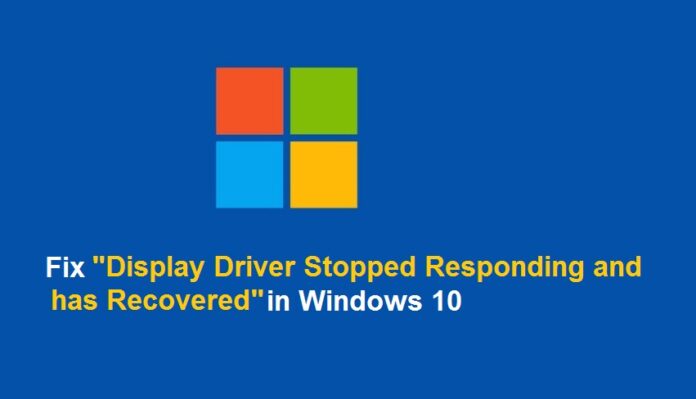Did you ever see that your Windows Operating System is unresponsive or your Windows Operating System hangs up? Yes, sometimes right? So this is because of the error called Display Driver Stopped Responding and has Recovered. Don’t think much about the error as it can be solved and fixed by using the steps mentioned below. You can use any of the solutions mentioned below and learn how to fix the display driver stopped and has recovered and then use your Windows Operating System safely.
Display Driver Stopped Responding and has recovered

This error mainly occurs when Timeout Detection and Recovery doesn’t detect Graphics card in the right response time or in the permitted time. Then you need to reboot your Windows Operating System. If your Windows Operating System has a problem with display drivers if too many programs are running in the background, because of overeating the Graphics Processing Unit, and if you any rapids Processing timeout Issues.
Some of the most common causes of the “Display driver stopped responding and has recovered” error message are a lot of programs and applications running and stressing the GPU, a problem with the affected computer’s display drivers and an overheating GPU. This issue is known to affect all versions of the Windows Operating System from Windows XP to Windows 10. If you happen to see the “Display driver stopped responding and has recovered” error message once in a blue moon, there is no cause for alarm. However, if you start seeing the “Display driver stopped responding and has recovered” error message pretty often, there might be a pretty serious underlying issue.
So, if you are ready to fix the issue then why wait, follow the instructions which are mentioned below regarding the display driver stopped responding and has recovered fix.
How to Fix Display Driver Stopped Responding and has Recovered
You can see that there are many solutions to fix but you can follow the instructions mentioned below.

Solution 1#. By Uninstalling Graphic Driver
- Open Run Tab on your Windows Operating System and then type devmgmt.msc and click OK. This opens Device Manager Window.
- Now can see Display Adapters, Expand it, and then right-click on it. You can see the Uninstall option. Click on Uninstall.
It will uninstall the drivers from your Windows Operating System and then install the required drivers on your Windows PC/laptop.
Solution 2#. Download and Install Latest Graphic Driver On your Windows OS
After trying the Solution one on your Windows OS and if you see the error again then you can try to update the drivers on your Windows PC/laptop. So try to update manually on your Windows PC else you can sit calm update the drivers by using the Driver Easy software.
- Download the Driver Easy and Install the Application on your Windows PC/laptop.
- Open the Driver Easy Application a then Run it. Click on the Scan Now option which will detect the error on your Windows PC/laptop about the drivers.
- Click on the Update button if you see the required updates are necessary. You can click on the Update All option if many updates are available.
Solution 3#. Close Programs Running in the Background
Display Driver Stopped Working issue can be due to the programs running in the background which can decrease your PC Performance. So now try to stop the programs running in the background. If your Windows Operating System has any corrupt files, then you need to delete them or uninstall them from your Windows OS.
See the issue as been resolved or not after deleting the unwanted programs running in the background.
Solution 4#. By using GPU Radiator
You need to clean the GPU Radiator if it is as overheated. SO immediately clean the GPU radiator if necessary in your Windows Operating System.
So, these were the four best solutions to know Display Driver Stopped Responding and has Recovered fix. If then also you face any problem you can watch this video display driver stopped and had recovered fix mentioned below:-
Hope this video will surely help you in solving all your problems. Do follow our Facebook page Technews.
Another related topic : click here