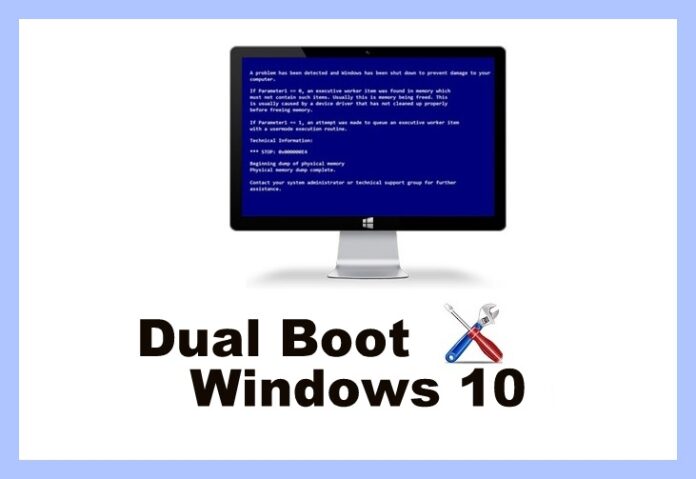Did you ever try to use Dual Operating System on your PC/Laptop? Yes, this article explains to you a complete guide to using more than one Operating System on your computer as you can switch between the Operating System easily. How to dual boot windows 10 and linux Microsoft provides a Dual Boot option on its Windows Operating System as all users can use this feature of their device to have a complete experience of different Operating Systems on their device.
How to Dual Boot Windows 10 and Linux
Many users uninstall the existing version and then reinstall their Windows Operating System but this takes much time and sometimes you may lose your data. So better to have a dual boot on your Windows Operating System. Microsoft has given this option on all Windows OS to use other Windows Operating System. To have a Dual Boot, you need to have any of the Windows Operating System first on your Windows PC/Laptop and then install the other.
Now you need to have enough space on the drive which you want to install the New Windows Operating System and also have a backup of all your data on the existing Windows Operating System. Read this article completely so as to know how to dual boot windows 10 and Linux.
How to Dual Boot Windows 10 and Linux

Now, you need to use Disk Management Utility Tool on your Windows OS for the complete process.
- Open the Run tab and then type diskmgmt.msc and click OK.
- Now navigate to C: drive and then right-click to select “Shrink Volume”.
- Remember that you need to have a minimum of 20B of free space on C: drive.
- Now the dual boot process starts.

How to Dual Boot Windows 10 and Ubuntu
Here are the steps on how to dual boot windows 10 and Linux.
- Download all the Windows 1o ISO files by using the DVD or USB Drive and then install it.
- Keep your DVD or USB computer and then reboot your Windows PC/laptop.
- Now it automatically boots into Windows 1o else you need to change the boot order in your BIOS.
- Change the Boot Order and then install the Windows 10 OS.
- Now process starts are you need to install normally like Select Language, Keyboard Layout, and then click on Install.
Agree on the License Agreement and then click “Custom: Install Windows only (Advanced) installation.” Else you can also upgrade your Existing Windows Operating System. Now select the partition to install the Windows 1o OS and then you need to divide the partitions from the available space on your Windows OS. If you want to use the default one then you can use those else you can create new partitions.

- Click on the Unallocated Space and then click on Apply.
- Click Next.
- Now wait for few minutes and ten installation process will start automatically.
- Later after complete installation, you can see a message like Welcome to Windows 10 OS.
- In the boot option, it will ask you to choose among the Windows OS to open.
- Click on “Change defaults or choose other options”.
- Now you are ready to choose the Operating System you want on your Windows PC.
- Click on Choose Default OS.
Now go to This PC and then change the Drive Name as Windows 10 in which drive Windows 10 has and Windows 7 in which drive Windows 7 has.

If you want to know how to dual boot Windows 10 and Linux, then you need to have Windows 1o first and then install Linux on your Windows Operating System. So, do not get panic while dual-booting your computer and follow these steps carefully for any technical information please do Follow our Facebook page Techysea.