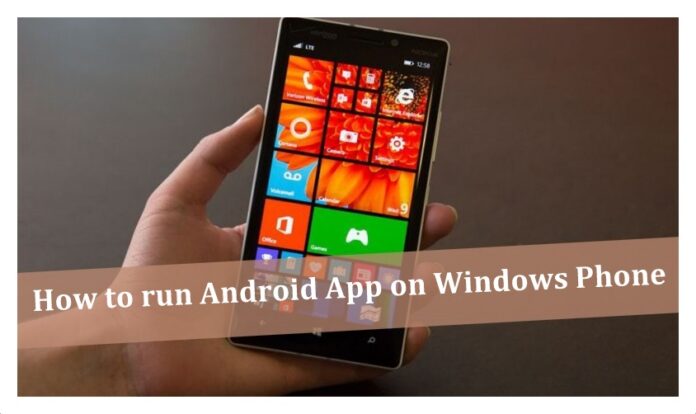Many users try out new experiences on their mobile devices like the different applications work on their device or not else to change the OS on their smartphone and try to install as many applications to use. So, even if you are one of those users and trying to install or run Android Apps on Windows Phone then you can refer to this article in which I have mentioned all the steps to run the Run Android Apps on any Windows Phone.
Run Android Apps on Windows Phone

Yes, you can run Android Apps on Windows Phone by changing some settings on your Windows device. If you follow the steps mentioned then you will get a clear idea about the process to run Android Apps on Windows Phone. But unfortunately, you cannot run Android Apps on Windows Phone such as windows 8/8.1 Operating System mobile phones but you can easily run Android Apps on Windows Phone 1o Operating System. So before you try to install the Android Apps, you need to do some changes to your Windows Phone. This simple way to say is that you are going to jailbreak your Windows Phone now.
How to Run Andriod Apps on Windows Phone 10

As you know that to run the applications which are not available in the Official App Store, you need to download the APK and then try to install it on your device. So to do so you need to enable to run the unknown sources on your device. Remember that running APKs on your Windows device without any permission of developers means it is an illegal way to use the application and it will be at your own risk.
Be careful while installing the APKs on your Windows Phone as you need to follow the steps carefully. So, windows Phones like Nokia Lumia 920,925,929(icon), 830,930,1520,635,730,820,435,928 are the different versions of Windows to run the Android apps on Windows Phone. If you have one among them then you are ready to install the Android Apps. So, follow these steps to learn how to run android apps on windows phone 10.
- First, download the wconnect and Android SDK’s ADB tool on your Windows Phone.
- As the files will be in ZIP format, you need to unzip the different folders.
- Now open the connect folder and then install ipOverUsbInstaller.msi and vcredist_x86.exe.
- Now open the settings > Update & Security > For Developers and then you need to tap into the Developer’s mode and then Device Discovery.
- Open wconnect folder and then Administrator command prompt. Now connect your phone to your PC via MicroUSB cable.
- Type the command wconnect.exe USB and click Enter.
- Now PC will ask for a pairing code to pair with your Windows Phone.
- In the command prompt, type ‘ADB devices’ which helps you to see the list of devices connected to your PC.
- Now copy the APK file on the ADB folder and then type ‘ADB install APKNAME.apk’.
How to Run Android Apps on Windows Phone 8
Follow these steps to know how to run android apps on windows phone 8.
- On your Windows Phone, go to Settings, navigate to Update & security and then to For Developers. Enable Developers Mode
- Make sure your device is available for Discovery so that you can pair your phone to any other device using a pairing code. This can be done by moving the Device Discovery slider to the on position
- In the same window, scroll down and press the Pair button to get your pair code. Write it down somewhere.
- On your PC, Download the Connect tool, and then android SDK in the ADB tool from here
- Extract the downloaded files to a folder using software like WinRar
- Open the connect folder and install both the IpOverUsbInstaller.msi and vcredist_x86.exe
- Connect your phone to your computer via USB
- Run Command Prompt as Administrator from the Start Menu
- change the directory to where wconnect.exe is found by inputting cd C: sersYourusernameDownloadsFolderthatcontainswpconnect
- Press enter
- Type wconnect.exe and press enter
- Enter the pairing code that you previously noted if asked
- Now change the directory for the ADB tool by typing the following in the command prompt cd C: program files (x86)android-SDK platform-tools
- To install any app, copy its APK file ADB folder directory and type adb install followed by the name of the app. For example, if you want to install Solid Explorer, you would type adb install pl.solidexplorer2-2.0.11-100044-minAPI16.apk and hit enter.
So these were the steps to know how to run android apps on windows phone. Now it starts the installation process of the Android Apk on your Windows Phone. So did you feel an easy method to install Android Apps on your Windows Phone? If yes then install the Android Apps on your Windows Phone. If you have another method to run Android Apps on Windows Phone then you are free to share with us. Thank You. Follow our Facebook page Techysea.