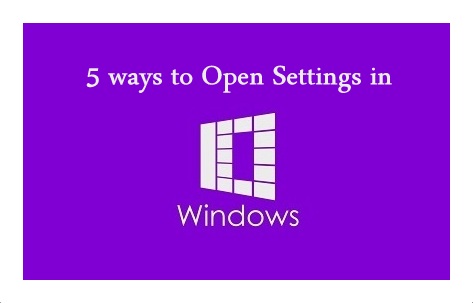There are millions of users who use the Windows 10 Operating System on their PC/Laptop. If you are one of them then this article will help you to know how to open settings in Windows 10 Operating System. So, change the settings there are different methods to do it but many of the users know only a few of these methods to use it. But if you want to know many other ways to open the settings tab then you can read the complete article.
How to Open Settings in Windows 10

In Windows 10 Operating System, the settings tab will be useful for many editing options to use. The settings Tab in Windows 10 Operating System will replace the old Control Panel on the latest version of Windows. The settings tab works the same as the Control Panel but it is updated to use it in an easy way. So, if you are waiting to know different ways to know how to open Settings in Windows 10 then you need to follow the article right now.
5 different ways to Know How to Open Settings in Windows 10 Using Run in Operating System
![]()
Method 1# By using the Start Menu
Using Start Menu to open the settings tab is the fastest way to open the Settings in Windows 10 OS. So, to know how to open Settings in Windows 10, click on the Windows logo which is on the bott left corner of the screen. As you click on it, you can see the Settings logo at left bar of the window.
Click on the Settings Logo and then you can see the options which are available in the Settings tab. Choose the option you want and click on the option to use it.
Method 2# By using Keyboard Keys
You can see use the keys on the keyboard you have. So to open the Settings tab, Press Windows key + I on the keyboard and then you can see the Settings Tab on the desktop.
Method 3# By Using WinX Power user’s Menu
You can see the WinX Menu in the latest version of the Windows 10 Operating System. As you click Windows + X on the keyboard, you can see the Power Menu option to open the Settings tab on your Windows 10 Operating System. Else you can open the power menu by right-clicking on the Windows logo on the desktop screen.
Method 4# By using the Command Prompt or Power Shell
Yes, you can use the Command Prompt or Power Shell window to open the Setting Tab on the Windows 10 Operating System. Open Command Prompt and then type start ms-settings: and click enter.
In Power Shell, type start ms-settings: and click enter. Then you can see the Settings tab opened on your Windows 10 Operating System.
Method 5# By Using Run Window
This the familiar method for all the Windows 10 users to open the Settings Tab. Open the Run tab and then type ms-settings and click enter. You can see the Settings Tab on your screen.
Hope you like this article about how to open setting in windows 10 in best way. here we clearly shown in simple steps follow the instruction to fix the settings in your windows 10. For any addition technical topics which you want please reach out to us and please do follow our social media pages for latest updates.
Please watch this video based on how to open settings in windows 10. This video will clear all your doubts regarging how to open settings in windows 10. So, these were the five best ways to open the Settings tab on your Windows 10 Operating System. You can also use Cortana, Action Center, and File Explorer to open the Settings tab. follow our Facebook page Techysea.