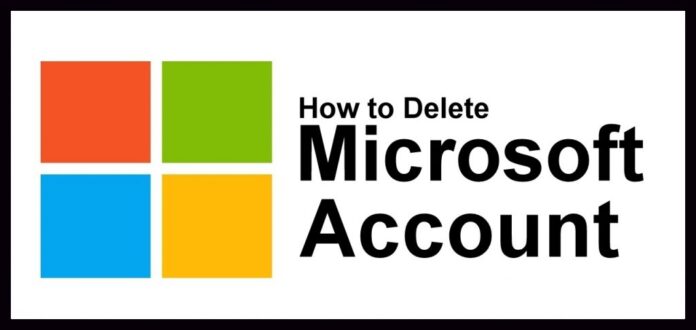Some of the other day you may not require the Microsoft account to use but you may not delete the account because of no time. But sometimes it may cause any issues or problems to your Microsoft Account, so, better to remove the account if it is not necessary. If you do not know the exact steps of how to delete a Microsoft Account then definitely you need to follow the complete article mentioned below.
How to delete a Microsoft Account

Here in this article, I am going to explain to you the process of how to delete a Microsoft account from the Microsoft database. If you wish to delete it right now, then open your Microsoft account in the other tab and then apply the steps on your Microsoft Account paralleled while reading the article.
Steps of How to Delete a Microsoft Account
So, now you have to learn how to delete a Microsoft Account from the Microsoft Website. If you have added your Microsoft Account to your Windows Operating System, then remove it before you remove it from the Microsoft Database. After deleting your account from your Windows PC/laptop, then go to the Microsoft Login page. Login Microsoft Account using your Username and Password.
As you log in you can see all your personal information in it like Contacts, Files, Photos, and other valuable information. If you wish to delete them then delete else directly remove the account permanently. So, if you wish to remove the data then you can follow the steps mentioned below.
- So if you want to remove your Microsoft Contacts then go to contacts and then unfriend them.
- If you have any files in the database related to this Microsoft Account, then delete them.
- If you subscribed to any of the applications associated with this account, unsubscribe them immediately.
- Remove as an alternative account if you have added to any other Microsoft Account.

So if you remember any of the data on how to delete a Microsoft account then remove it permanently. Now you need to follow the steps mentioned below to remove your Microsoft Account from the Microsoft Website. If you have any content related to this account then remove it and then remember that once you delete the account, you cannot reopen it again.
- Sign in to your Microsoft Account and then check all your personal information was removed or not.
- Now navigate to Security and then scroll down to More Security Settings to delete your account.
- Scroll down and then you can see an option to delete your account as Close My Account.
- Click on it and select next. Review your account and check all the boxes in it.
- You need to specify the reason to delete your account.
- Select Mark account for Closure and then Click OK.
if you select the mark account for closure button option, it takes time around 60 days before trashing your Microsoft account. if in case for some reason you change your decision or need to check the account once before the everything gets trash.
some time its show that the account is marked for trash but still it exits. if you want check your Microsoft account, just one thing simply sing-in to your account with in that near by days around 60 days. micro soft account will be closure for permanently and nothing will be left it.
So in this way, you can easily know how to delete a Microsoft Account and make sure if you have no use for this Microsoft account, then delete it else keep it aside. This article has helped you in knowing how to delete a Microsoft account in Windows 10. Follow our Facebook page Techysea.