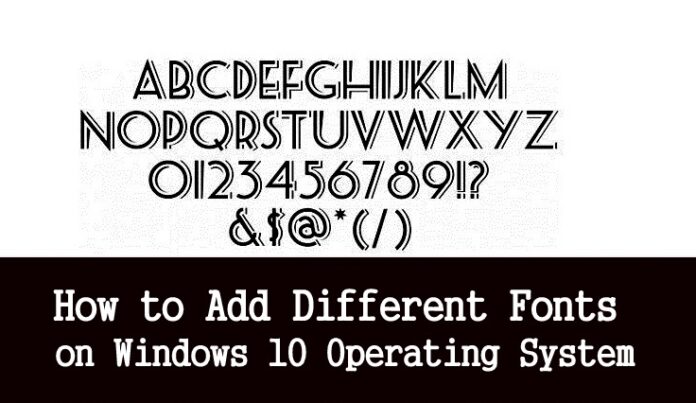How to Install Fonts Windows 10
How to install fonts windows 10 is a relatively straightforward process once you know where to find what you’re looking for. And what you are looking for, in this case, is a built-in font management system hiding in the Windows Control panel
Did you ever face any issues like Blur View of Text, Small Fonts, and any other issues with the fonts on the Windows Operating System? If you like to change or to know how to install fonts windows 10 on your PC/laptop, then you can easily change by using the options to edit on your Windows Operating System. Windows comes with a lot of inbuilt font styles and you can edit it whenever required. But sometimes you do not get the exact fonts you want on the previous versions of Windows Operating systems like Windows 8.1, Windows 8, Windows 7, Windows XP, Windows Vista.
But to make happy with all the latest versions of Windows 10 users, Microsoft has added a feature to add the desired font you want. So, if you are wanting to know How to Install Fonts Windows 10 Operating System, then follow the complete step by step process which is mentioned in this article.
How to Install Fonts Windows 10 Operating System

So, before adding the fonts to Windows Operating System, you need to download your favorite fonts on your desktop from the internet. Remember that the fonts file will be in a .ttt format and if you find the file then download it and save it to your Windows OS desktop. After downloading the file you need to install the file on the Windows 10 operating system. To install the file right click and then you can see the Install option. Click on it. Wait for a few minutes to install the fonts on your Windows PC or Laptop.
To check whether the desired file is installed or not, press Windows key + Q and then type: fonts then click on enter. As you click you can see all the list of fonts in the Control Panel (Fonts list). If you do not see the fonts in the list, you can enter the font name in the search box and click enter. If the desired font is installed then you can see the name of the font on the list. So now, open the WordPad the enter the text you want and then add the font style to it and check whether it is working properly or not.
This is the different method to install fonts on Windows Operating System. I hope you wish to use all tose your favorite fonts on your Windows PC/Laptop. If you have any other methods to add then you are free to share your new methods with us. But remember that this would be the best method to add your favorite method to your Windows Operating System.
So, if you would like to know how to install fonts on Windows 10 Operating System then you can follow the same steps to add the different fonts. Remember that you can add as many fonts to your Operating System as there is no limit to it. If you have any different styles to share with us then you are welcome to share in the comment below.
Also, watch this video regarding how to install fonts window 10 and How to install fonts windows 7 as this will clear all your problems. hope you like this article about how to install fonts in windows 10 in simple and best ways.
Please have a look at the video as this will clear all your doubts related to how to install fonts windows 10. Follow our Facebook page Techysea.