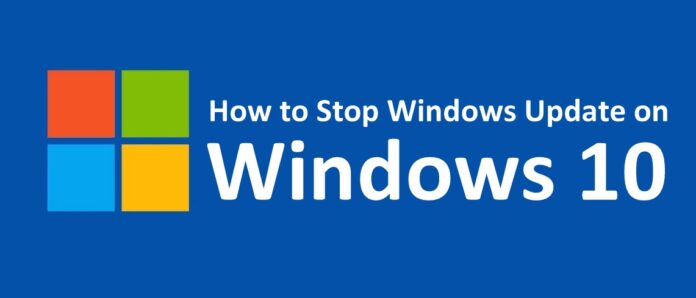How to Stop Windows 10 Update
Yes, sometimes you feel to stop Windows 10 Update as it not required right now. But you do not find the direct options to stop the update because Microsoft has not given an option to stop or turn off the Windows Update in Windows 10. Many users had seen the turn off update option in the earlier versions of the Windows Operating System but not in the latest version. So, to proceed further you need to work around to know how to stop Windows 10 Update. If you are looking for the steps related to how to stop windows 10 update on your Windows Operating System then follow me along with the article.
In earlier versions of Windows OS, you can see options to Update your Windows OS like Install Updates Automatically (Recommended). Download Updates but choose when to install them. Check for Updates but let me choose whether to download and install them, Never check for updates (Not Recommended). So these are the options you can see on your Windows Operating System to download the files and documents which are required for the topic of how to stop Windows 10 Update.
How Microsoft Provides Updates for its Users?
Microsoft has two types of clients like Home Users and Enterprise Users. It provides different updates for its two clients as they differ in the files that are stored while updating. Microsoft does not provide an option to defer the Update for Home Users and you can see the option on Enterprise Users. After installing all your Windows Updates you can see that your PC/laptop will restart as all the features need to apply for your Windows Operating System.
How to Stop Windows 10 Update in Progress
So, finally, to turn off you need to use Windows Update Service in your Operating System. Navigate to Windows Update Service as Control Panel > Administrative Tools > Windows Update Service. Right-click and click on properties, then disable the service under Startup Type Category. Now click Ok to continue. As you do this, Windows Update will be on hold on your Windows Operating System.
But remember that Windows is a service that provides all types of files and software to which are required to use on your Windows Operating System. So, better to update the Windows Operating System to get the set of features to install on your Windows PC/laptop. Later after you disable the Windows Update Service and if you open Windows Update on your PC, you can see a notification that Windows Update has been stopped on your OS. So, it can make your mindset and then plan to update your Windows OS then click on Check for Windows Update on your PC/Laptop. After all the updates were installed on your Windows PC then you can stop the Windows Service again.
Even if you find any Group Policy option on your Windows Operating System then you can also can some other settings on your PC/Laptop. Open the Group Policy Edit and then navigate to Policy Settings as Computer Configuration/ Administrative Templates/ Windows Components/ Windows Updates. Now right click on the Configure Automatic Update and then change the settings as Update according to the requirement.
This article will help you in solving your problem related to how to stop windows 10 update. Follow our Facebook Page Techysea.